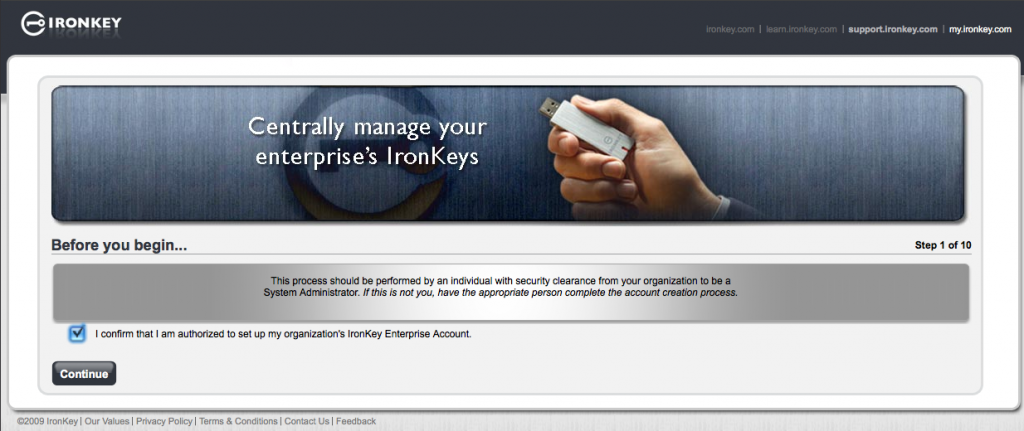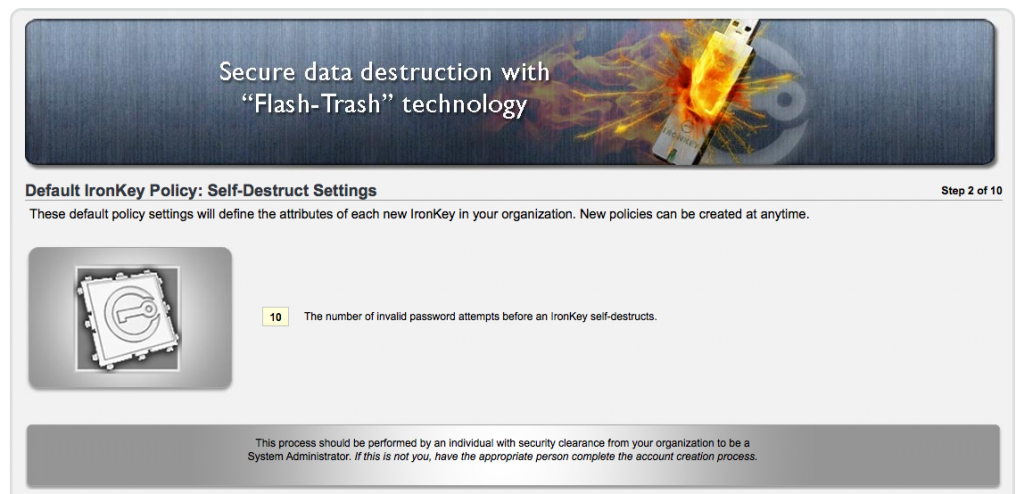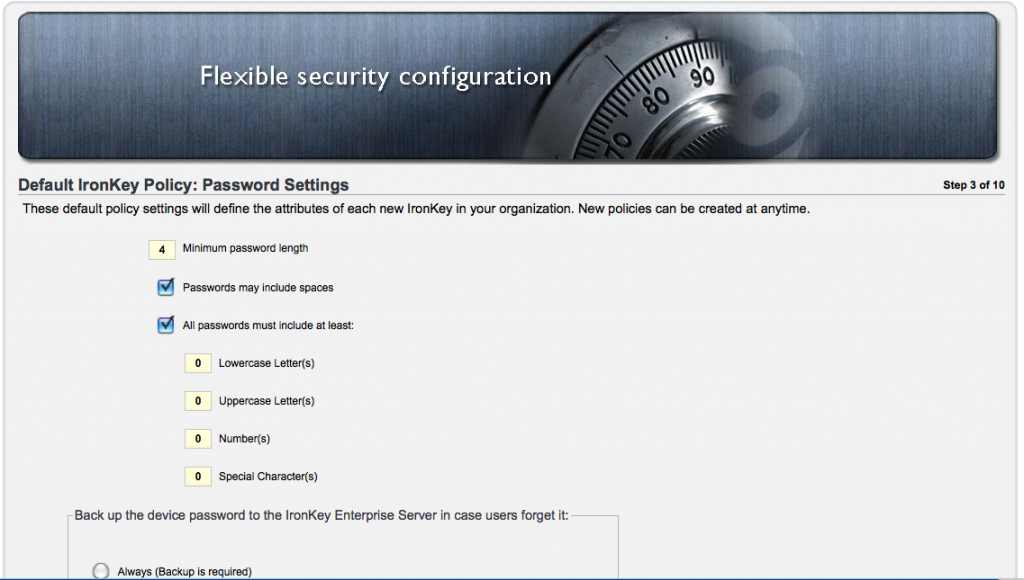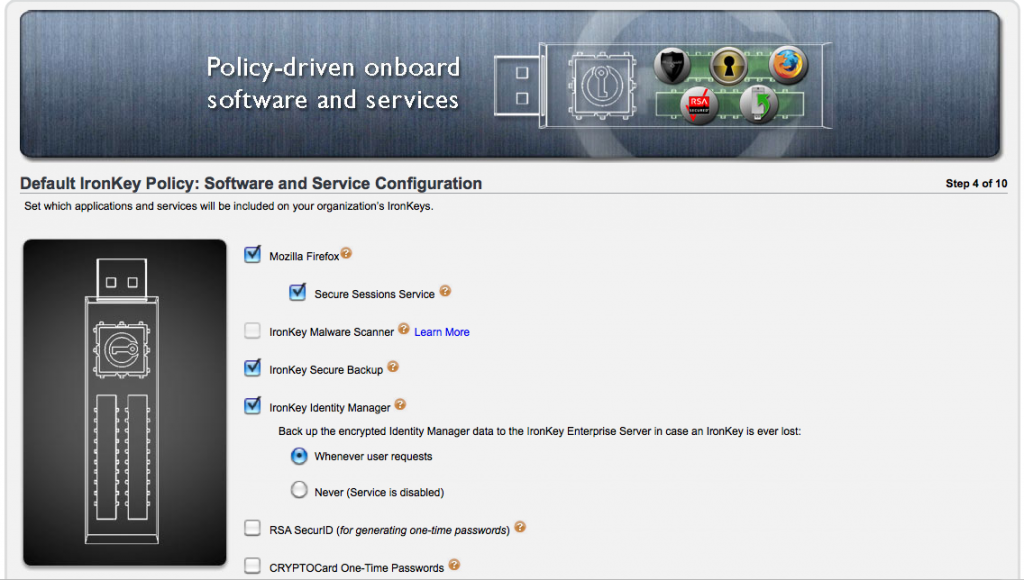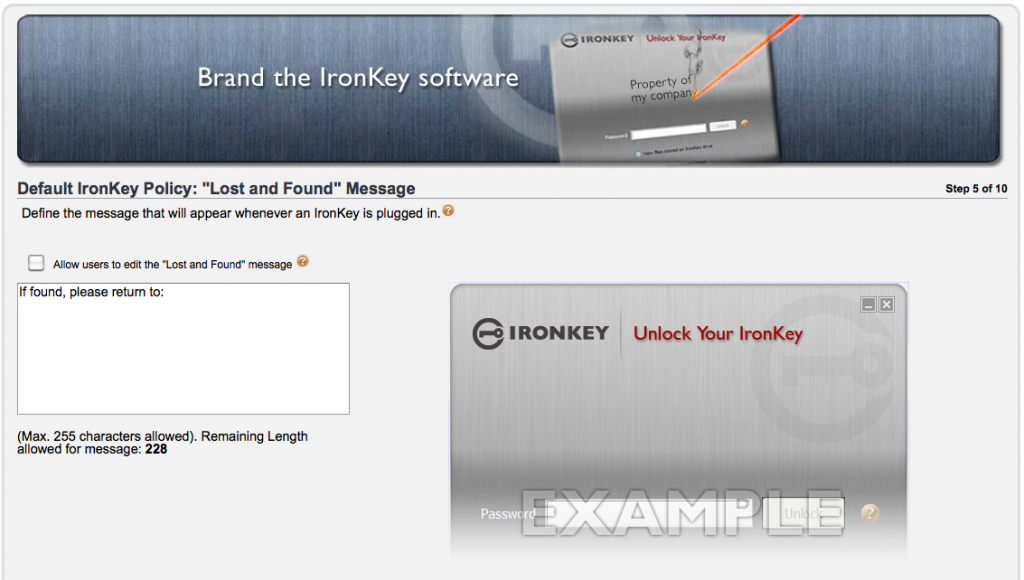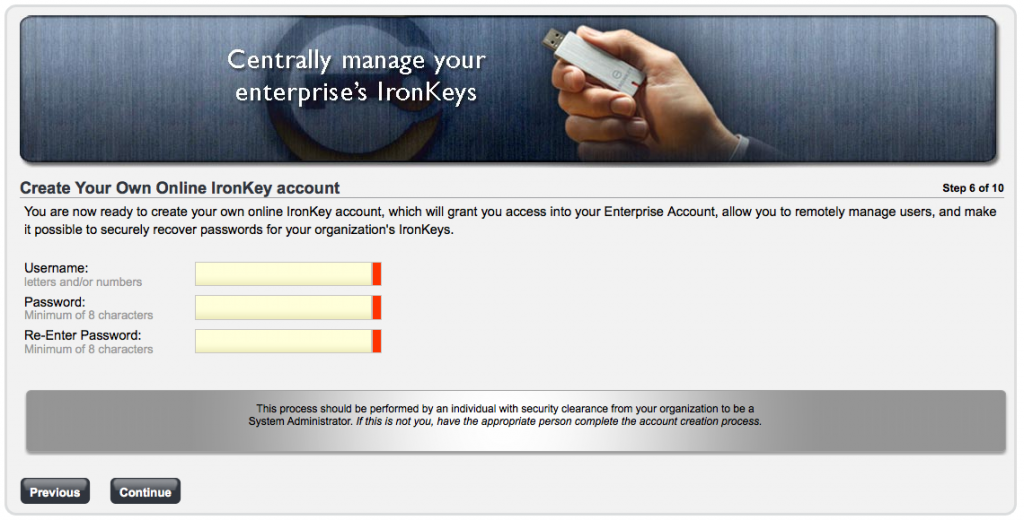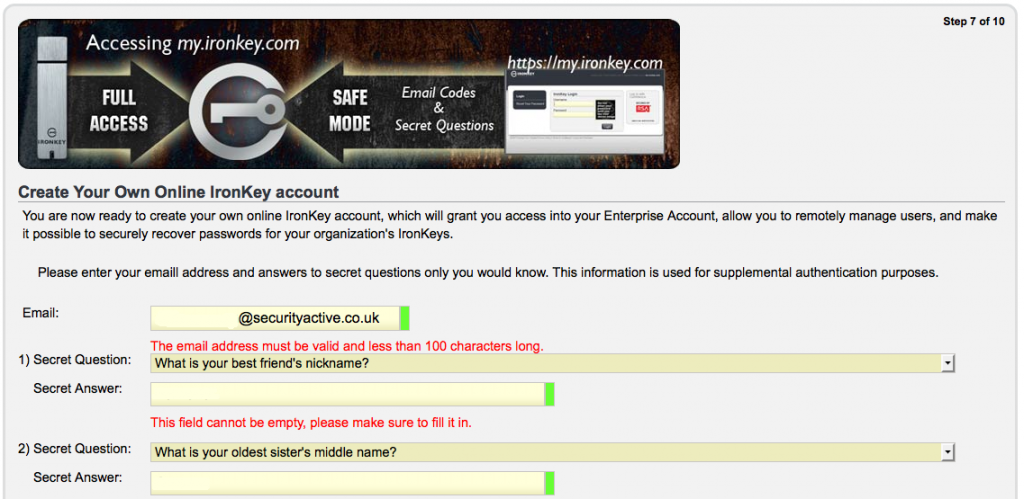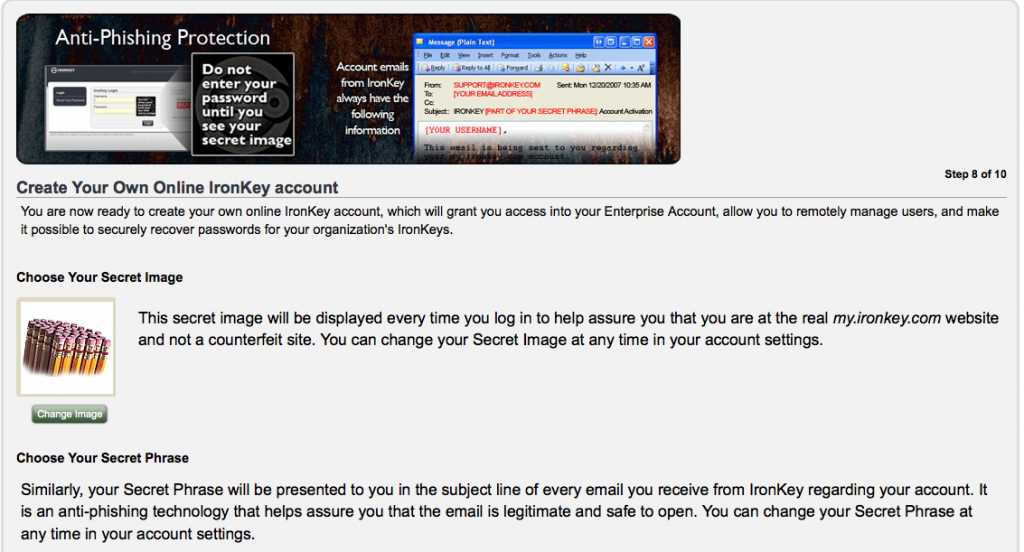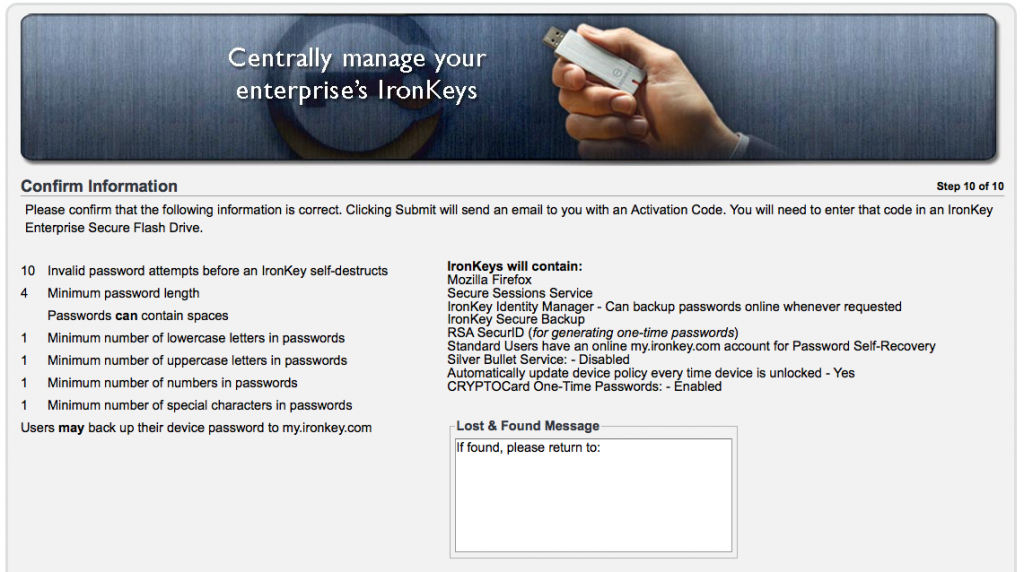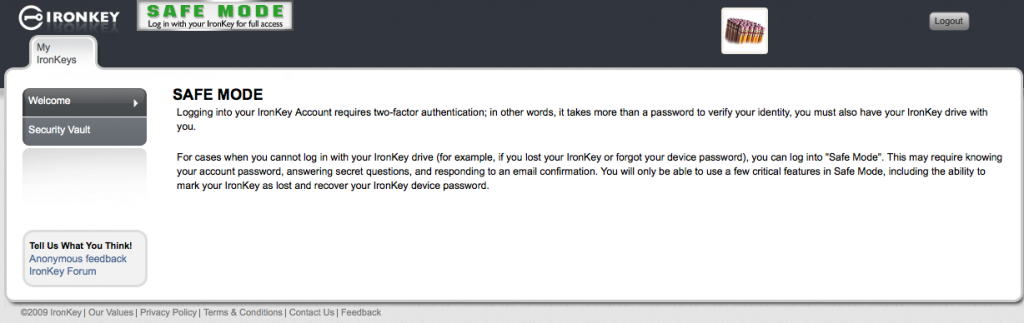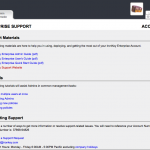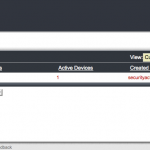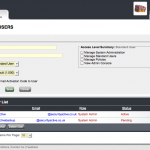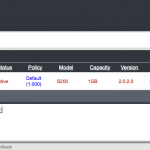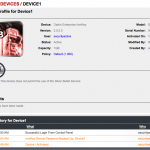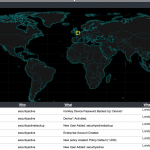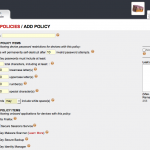I don’t wont to go over to much of what has already been covered by the Enterprise Review from last week. The main focus of this review is to demonstrate that you don’t have to be part of a large organisation to benefit from what the Ironkey has to offer, as the personal versions are great to. As I previously said I have been using Ironkeys for a while myself and these are personal devices.
Below will be a brief recap of what the Ironkey Personal is all about and how you go from opening the box, to secure storage and browsing.
Personal Version Specs:
Rugged Metal Casing
Waterproof
Tamper-Resistant
AES 256BIT Hardware Encryption
FIPS Validated 140-2 Level 3
Strong Authentication
Secure Browser / Portable Apps
Secure Password Management
Self Service Password Recovery
So you have just got your hands on your nice new shiny S200 Ironkey personal, you have popped open the nicely designed black box and popped it into your USB slot. The first step is to initialise your key.
Its important to give your Ironkey an appropriate name, so that you can easily identify it in your personal online console, because your going to want more than one at some point. The next one is to obviously select a strong passphrase. It might be AES256 bit encrypted, but using the password “password” isnt going to be that secure.
The part it to read through and accept or reject the T’s and C’s.
Once thats all out of the way the Ironkey will start doing its thing, encryption, configuring and installing.
As with the enterprise version, you need somewhere to keep track of your keys, backup your password for recovery, etc etc. So now you need to create online account, or if like me add your Ironkey to your existing account.

 Now your account is setup, Ironkey will send you an email with an activation code. You will need to enter this into your online account, to setup and confirm association with your account and your Ironkey.
Now your account is setup, Ironkey will send you an email with an activation code. You will need to enter this into your online account, to setup and confirm association with your account and your Ironkey.
Now your good to go. You should find that the Ironkey control panel has also launched, and this gives you access to the various pre-installed application and services. Secure Firefox browser, password managers, update manager and more.
You will also notice there is an option to fill in some Lost and Found information. This is then displayed to anyone who inserts and attempts to activate the Ironkey. They can then contact you to make you aware of how foolish you were to lose your precious key 🙂
So thats pretty much you good to go. However I will add one thing, that seems to be very unclear when your looking around online. People seem to think for some reason you are unable to install new applications onto your Personal Ironkey. Well of course you can. I will quickly go through how to install Pidgin, and other applications should be the same.
First off head along to Portable Apps, and get yourself a copy of Pidgin.
You then simply install this to the secure files location on your Ironkey. Then from your Ironkey control panel right click on the applications screen and select add application.
Now select the Pidgin Executable in your secure storage location. Then Bob’s your uncle you have Pidgin good to go.
I hope this review was information and helpful to a few of you. For more information on Ironkey and where to buy one check out their website.